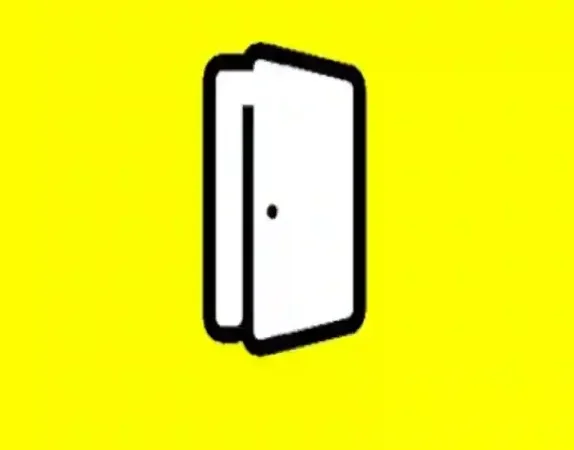How Do I Mirror My Phone to My Vizio TV?
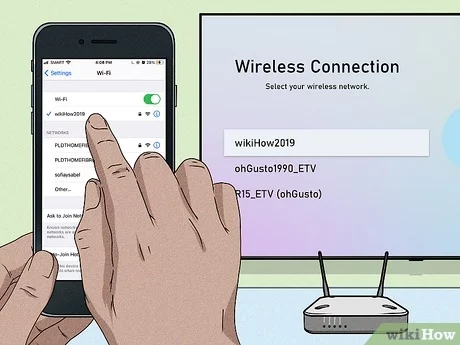
In today’s world, technology has made it possible to connect our devices to each other, making it easier to share and enjoy content. One of the most popular ways to do this is by mirroring your phone to your TV. This allows you to view your phone’s content on a larger screen, making it more enjoyable for everyone. In this article, we will explore how to mirror your phone to your Vizio TV.
Section 1: Check Your Vizio TV
Before you begin the process of mirroring your phone to your Vizio TV, it is important to ensure that your TV is compatible with this feature. Most Vizio TVs come with SmartCast, which allows you to connect your phone to your TV wirelessly. However, if you have an older Vizio TV model, you may need to purchase a separate device such as a Chromecast or Firestick to enable mirroring.
To check if your Vizio TV has SmartCast, look for the SmartCast button on your remote control or navigate to the SmartCast app on your TV’s home screen. If you do not see the SmartCast button or app, check your TV’s manual or contact Vizio customer support for assistance.
Section 2: Connect Your Phone to Your Vizio TV
Once you have confirmed that your Vizio TV has SmartCast, you can proceed with connecting your phone to your TV. To do this, follow these steps:
1. Turn on your Vizio TV and ensure that it is connected to the same Wi-Fi network as your phone.
2. Open the SmartCast app on your TV or press the SmartCast button on your remote control.
3. On your phone, go to Settings > Display > Cast Screen.
4. Select your Vizio TV from the list of available devices.
5. Your phone’s screen should now be mirrored on your Vizio TV.
If you encounter any issues during this process, ensure that both your phone and TV are connected to the same Wi-Fi network and that your TV is turned on and in range of your Wi-Fi signal.
Section 3: Use a Third-Party App
If your Vizio TV does not have SmartCast or if you prefer to use a third-party app, there are several options available. One popular app is AirScreen, which allows you to mirror your phone to your TV without the need for additional hardware.
To use AirScreen, follow these steps:
1. Download and install AirScreen on your Vizio TV.
2. On your phone, go to Settings > Display > Cast Screen.
3. Select AirScreen from the list of available devices.
4. Your phone’s screen should now be mirrored on your Vizio TV.
Other popular third-party apps include AllCast, Miracast, and Google Home. These apps may require additional setup or configuration, so be sure to follow the instructions carefully.
Section 4: Use a Cable
If you prefer a wired connection or if you do not have access to Wi-Fi, you can also mirror your phone to your Vizio TV using a cable. To do this, you will need an HDMI cable and an HDMI adapter for your phone.
To connect your phone to your Vizio TV using a cable, follow these steps:
1. Connect one end of the HDMI cable to your Vizio TV’s HDMI port.
2. Connect the other end of the HDMI cable to the HDMI adapter for your phone.
3. Connect the HDMI adapter to your phone’s charging port.
4. Your phone’s screen should now be mirrored on your Vizio TV.
If you encounter any issues during this process, ensure that both your phone and TV are turned on and that the HDMI cable is securely connected.
Conclusion
Mirroring your phone to your Vizio TV is a great way to enjoy your favorite content on a larger screen. Whether you prefer a wireless or wired connection, there are several options available to suit your needs. By following the steps outlined in this article, you can easily mirror your phone to your Vizio TV and enjoy your content in a whole new way.