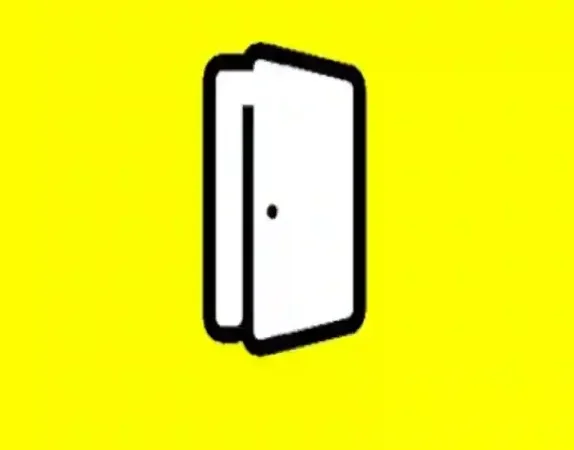How Do I Delete Downloads on My Android Phone
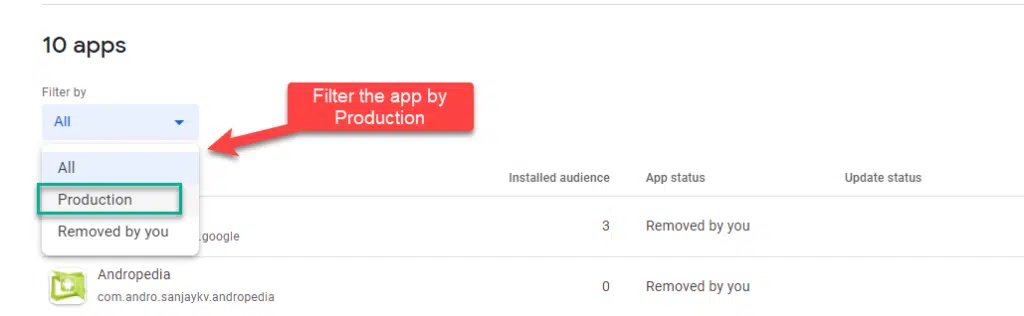
Downloading files on your Android phone can be convenient and useful, but over time, these downloads can accumulate and take up valuable storage space. It’s essential to regularly delete unnecessary downloads to keep your device running smoothly and efficiently. In this article, we will guide you through the process of deleting downloads on your Android phone, ensuring that you reclaim storage space and optimize your device’s performance.
Section 1: Understanding Downloads on Android
When you download files on your Android phone, they are typically stored in the “Downloads” folder. This folder acts as a centralized location for all your downloaded files, including images, documents, videos, and more. It’s important to note that some apps may have their own dedicated download folders, so it’s worth checking those as well.
To access the Downloads folder on your Android phone, open the File Manager app or any file explorer app installed on your device. Once you locate the Downloads folder, you will see a list of all the files you have downloaded.
Section 2: Deleting Downloads from the Downloads Folder
To delete downloads from the Downloads folder, follow these steps:
1. Open the File Manager app or any file explorer app on your Android phone.
2. Navigate to the Downloads folder.
3. Long-press on the file you want to delete. A menu will appear.
4. Tap on the “Delete” or “Trash” option in the menu.
5. Confirm the deletion by tapping “OK” or “Delete” when prompted.
You can repeat these steps for each file you wish to remove from your Downloads folder. Alternatively, if you want to delete multiple files at once, you can long-press on one file, then tap on the other files you want to delete. Once you have selected all the files, tap on the “Delete” or “Trash” option to remove them.
Section 3: Clearing Downloads from App-Specific Folders
As mentioned earlier, some apps may have their own dedicated download folders. To delete downloads from these app-specific folders, follow these steps:
1. Open the File Manager app or any file explorer app on your Android phone.
2. Navigate to the folder associated with the app you want to clear downloads from. For example, if you want to delete downloads from the Chrome browser, navigate to the “Chrome” folder.
3. Long-press on the file you want to delete. A menu will appear.
4. Tap on the “Delete” or “Trash” option in the menu.
5. Confirm the deletion by tapping “OK” or “Delete” when prompted.
Repeat these steps for each app-specific folder you want to clear downloads from. It’s important to note that not all apps have dedicated download folders, so you may not find this option for every app on your device.
Section 4: Using Storage Settings to Manage Downloads
Android provides a built-in storage management feature that allows you to easily manage and delete downloads. To access this feature, follow these steps:
1. Open the Settings app on your Android phone.
2. Scroll down and tap on the “Storage” or “Storage & USB” option.
3. You will see a breakdown of your device’s storage usage. Look for the “Downloads” section.
4. Tap on the “Downloads” section to view all your downloaded files.
5. Select the files you want to delete by tapping on them. You can also tap on “Select all” to choose all files.
6. Once you have selected the files, tap on the “Delete” or “Trash” option to remove them.
Using the storage settings to manage downloads provides a convenient way to delete multiple files at once, without the need to navigate through different folders.
Conclusion:
Regularly deleting unnecessary downloads is crucial for maintaining optimal storage space and device performance on your Android phone. By following the steps outlined in this article, you can easily delete downloads from both the Downloads folder and app-specific folders. Additionally, utilizing the storage settings feature allows for efficient management of downloads. Keep your Android phone clutter-free by regularly deleting downloads, and enjoy a smoother and more efficient user experience.