How to Copy and Paste on Chromebook
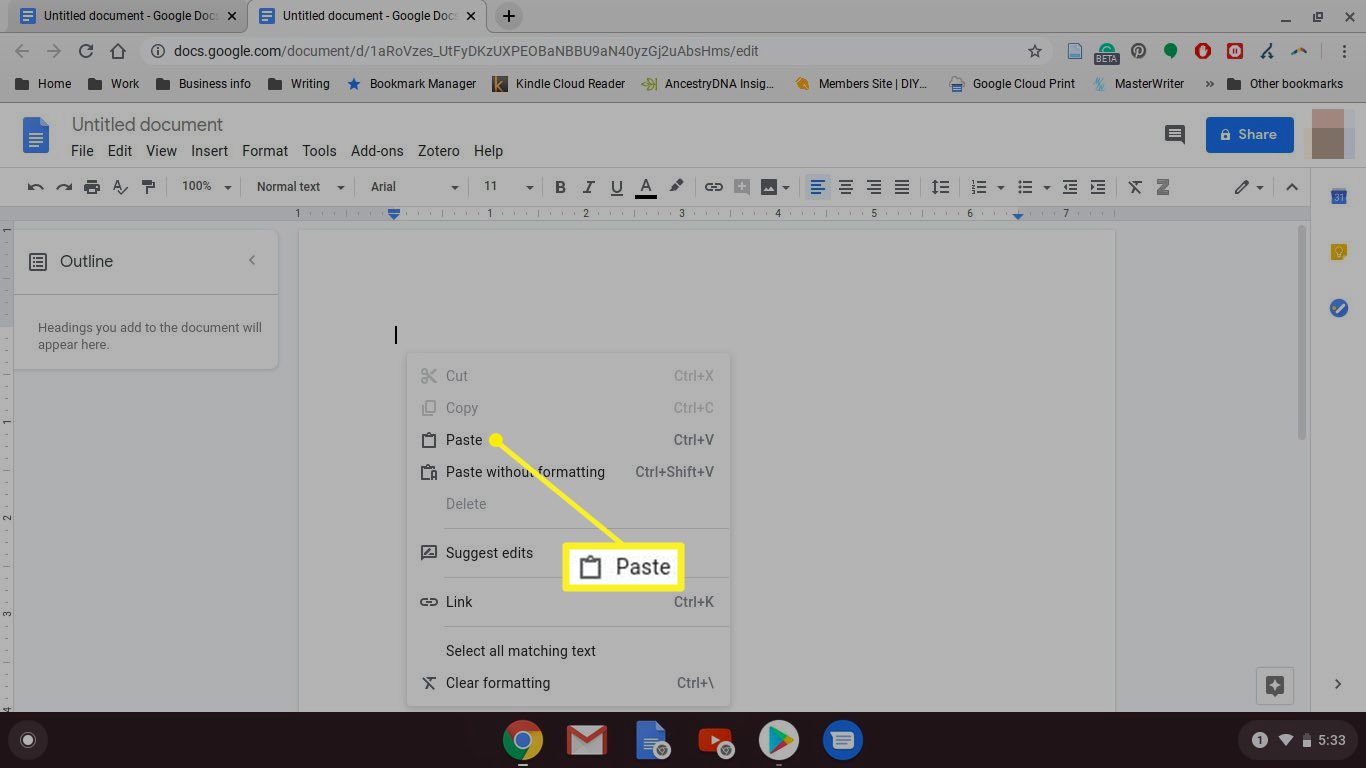
In the digital era, where efficiency and productivity reign supreme, mastering basic computer skills is essential. One such fundamental skill is the ability to copy and paste, a seemingly simple task that can significantly enhance your workflow. If you’re a proud owner of a Chromebook, Google’s lightweight and versatile laptop, learning the nuances of copying and pasting can be a game-changer. In this comprehensive guide, we’ll explore various methods and tips to help you seamlessly copy and paste on your Chromebook.
Understanding the Basics:
Before diving into the specifics, let’s cover the basics. To copy and paste on a Chromebook, you’ll primarily use the keyboard and touchpad. The touchpad serves as your virtual mouse, while the keyboard shortcuts expedite the process.
- Selecting Text:
- Place your cursor at the beginning or end of the text you want to copy.
- Hold down the left touchpad button and drag your finger to highlight the desired text.
- Copying Text:
- Once the text is highlighted, release the touchpad button.
- Press and hold the “Ctrl” key on your keyboard.
- While holding “Ctrl,” press the “C” key.
- Pasting Text:
- Move your cursor to the location where you want to paste the text.
- Press and hold the “Ctrl” key again.
- While holding “Ctrl,” press the “V” key.
Now that we’ve covered the basics, let’s explore alternative methods and advanced tips for a more efficient copying and pasting experience on your Chromebook.
Clipboard History:
One of the features that sets Chromebook apart is its built-in clipboard history. To access this feature:
- Copy Multiple Items:
- Copy multiple items successively using the Ctrl + C shortcut.
- To access the clipboard history, press and hold the “Ctrl” key and simultaneously press the “V” key twice.
- Choose from Clipboard History:
- The clipboard history will display a list of your recent copies.
- Navigate through the list using the arrow keys and select the item you want to paste.
Touchscreen and Stylus Users:
For those using a Chromebook with a touchscreen or stylus, the copying and pasting process can be even more intuitive:
- Highlight with Stylus:
- Use your stylus to highlight text by tapping and dragging over the desired content.
- Copy and Paste with Touchscreen:
- Tap and hold on the highlighted text.
- Select the “Copy” option.
- Navigate to the destination and tap and hold again.
- Choose “Paste” to complete the process.
Offline Copy and Paste:
Chromebooks are designed to work seamlessly offline as well. To copy and paste without an internet connection:
- Use Keyboard Shortcuts:
- The Ctrl + C and Ctrl + V shortcuts work offline, allowing you to copy and paste within local applications.
- Offline Google Docs:
- If using Google Docs offline, the copy and paste functions will still operate smoothly.
Troubleshooting Common Issues:
Despite the user-friendly nature of Chromebooks, users may encounter issues with copying and pasting. Here are some common problems and their solutions:
- Lost Clipboard Content:
- Ensure you don’t reboot your Chromebook between copying and pasting, as this can clear the clipboard history.
- Incompatibility Issues:
- Some websites or applications may restrict or modify the copy-paste functionality. Check for any specific restrictions on the platform you’re using.
- Keyboard Shortcuts Not Working:
- Make sure you are using the correct keyboard shortcuts (Ctrl + C and Ctrl + V) and that your keyboard is functioning correctly.
Conclusion:
Mastering the art of copy and paste on your Chromebook is a foundational skill that can significantly enhance your overall computing experience. Whether you’re a student, professional, or casual user, these tips and techniques will empower you to navigate and manipulate text seamlessly. With the versatility of Chrome OS and the user-friendly interface of Chromebooks, copying and pasting becomes a breeze, contributing to a more efficient and enjoyable computing journey.






