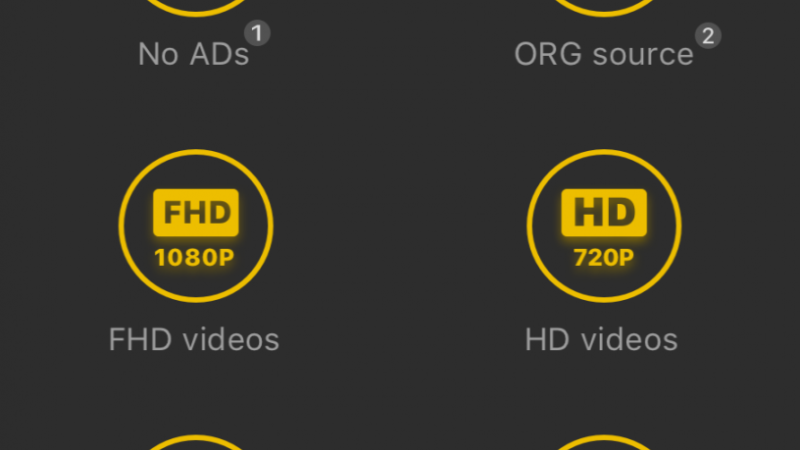How to install Peacock on LG TV

In the age of streaming, having access to a plethora of content right at your fingertips has become a norm. With platforms like Peacock offering a diverse range of shows, movies, and exclusive content, it’s no wonder that users are eager to access it on their LG TVs. If you’re one of those enthusiasts looking to install Peacock on your LG TV, you’ve come to the right place. In this comprehensive guide, we’ll walk you through the step-by-step process of installing Peacock on your LG TV, ensuring you never miss out on your favorite entertainment again.
What is Peacock?
Before we delve into the installation process, let’s take a moment to understand what Peacock is all about. Peacock is a popular streaming service launched by NBCUniversal, offering a vast library of TV shows, movies, live sports, news, and exclusive original content. With a variety of subscription tiers, including a free ad-supported option, Peacock caters to a wide audience, providing something for everyone to enjoy.
Compatibility Check:
Before proceeding with the installation, it’s essential to ensure that your LG TV is compatible with the Peacock app. As of now, Peacock is available on LG Smart TVs running WebOS 3.5 or higher. To check the compatibility of your LG TV, navigate to the LG Content Store on your device and search for the Peacock app. If it appears in the search results, your TV is compatible, and you can proceed with the installation.
Step 1: Accessing the LG Content Store
To begin the installation process, power on your LG TV and ensure it is connected to the internet. Using your remote control, navigate to the LG Content Store, which is typically represented by an icon resembling a shopping bag or briefcase. Once you’ve located the LG Content Store, press the Enter or OK button on your remote to access it.
Step 2: Searching for the Peacock App
Within the LG Content Store, you’ll find a variety of apps and services available for download. To find the Peacock app, use the search function provided. Simply type “Peacock” using the on-screen keyboard and press Enter or OK to initiate the search.
Step 3: Installing the Peacock App
Once you’ve located the Peacock app in the search results, select it to view more details. You’ll typically see information about the app, including its description, rating, and download size. To proceed with the installation, select the “Install” or “Download” option. Depending on your internet connection speed, the download process may take a few moments.
Step 4: Launching the Peacock App
Once the installation is complete, you’ll receive a confirmation message indicating that the Peacock app has been successfully installed on your LG TV. From here, you can choose to launch the app immediately by selecting the “Open” option. Alternatively, you can exit the LG Content Store and access the Peacock app later from your TV’s home screen or app launcher.
Step 5: Signing in or Creating an Account
Upon launching the Peacock app for the first time, you’ll be prompted to sign in or create a new account. If you already have a Peacock account, simply enter your login credentials using the on-screen keyboard. If you’re new to Peacock, you can sign up for an account directly within the app by following the on-screen instructions.
Step 6: Exploring Peacock’s Content
Once you’ve signed in to your Peacock account, you’re ready to start exploring the platform’s vast library of content. Browse through categories such as TV shows, movies, trending, news, and more to discover what interests you. With Peacock’s intuitive interface and user-friendly navigation, finding your favorite shows and movies is a breeze.
Step 7: Enjoying Peacock on LG TV
With the Peacock app successfully installed on your LG TV, you can now enjoy a seamless streaming experience from the comfort of your living room. Whether you’re catching up on the latest episodes of your favorite TV series, discovering new movies, or tuning in to live sports and news coverage, Peacock has something for everyone to enjoy.
Conclusion:
Installing Peacock on your LG TV opens up a world of entertainment possibilities, giving you access to a vast library of content at your fingertips. By following the step-by-step guide outlined above, you can easily install the Peacock app on your LG TV and start enjoying your favorite shows, movies, and more in no time. So why wait? Dive into the world of Peacock today and elevate your streaming experience to new heights.